Chess Game Using Racket’s Pasteboard (part 3)
The pasteboard%object is an editor of snip% objects and it implements some features that make sense for an editor: for example, you can select multiple snips and drag them around with the mouse, and you can move selected snips using the keyboard, you can also add any kind of snip, not just chess pieces to the pasteboard. Since none of these features are useful or desirable for a chess board game we will look at how to disable them.
This is the last post in the series about implementing a chess board game using the Racket pasteboard%. If you haven’t already done so, you might want to read the first blog post and the second one before reading this one.
Selecting only one chess piece at a time
By default, the pasteboard% will allow multiple snips to be selected and this can be done in two ways: dragging the mouse over a region of the canvas will select all snips in that region, and holding down shift while clicking on a snip will not remove the selection from the previous snip. This behavior is not suitable for a chess game, so we need to disable both ways of performing a multiple selection:
- disabling drag selection is done by calling
set-area-selectablewith an#fargument - disabling multiple selection with the Shift key is done by overriding the
after-selectmethod and un-selecting any other snips when a snip is selected.
1 2 3 4 5 6 7 8 9 10 11 12 13 14 15 16 17 18 19 20 21 22 23 |
(define chess-board% (class pasteboard% ;; rest of the chess-board% definition remains unchanged... (send this set-area-selectable #f) ; disable drag-select for the pasteboard (define/augment (after-select snip on?) (when on? (define other-selected-snips (let loop ((other (send this find-next-selected-snip #f)) (result '())) (if other (let ((next (send this find-next-selected-snip other))) (if (eq? snip other) (loop next result) (loop next (cons other result)))) result))) (for ([snip other-selected-snips]) (send this remove-selected snip))) ;; Rest of the after-select definition remains unchanged... ) )) |
It is worth mentioning two things about the code that un-selects snips in after-select:
- since selected snips are linked together using
find-next-selected-snip, we cannot immediately remove a selected snip without breaking that chain, so the code collects all selected snips in theother-selected-snipslist and removes them separately. Technically, there will only be at most one other selected snip, but the code is written such that it can un-select any number of snips. - Each time we remove a snip, the
after-selectmethod will be called for that snip with theon?parameter set to#f, the code needs to be prepared to handle these calls. Our code could be affected by this since it sets theopponent-move-locationsandvalid-move-locationsto the empty list when a snip is unselected — however since we set the move locations last for our snip, they will always be set for the selected snip.
Moving the snip in front when dragging it
The snips are stored in the pasteboard% in a list, in the same order as they are added and they are also drawn on the canvas in this order. This drawing order is kept even when a snip is dragged with the mouse and this means that the snip will appear to drag under chess pieces which were added to the pasteboard% before this snip. To drag it above all other pieces, we need to move it to the front of the snip list.
We need to update after-select (again) to call set-before and place the selected chess piece in the front of the list. Our application does not rely on the order in which snips are stored in the pasteboard% so we don’t need to do place the snip back in its place after it was moved.
Disable pasteboard% edits with the keyboard and clipboard
The pasteboard% is configured as an editor and, as such, it is integrated with the keyboard and the clipboard. For example, you can select a snip than move it with the arrow keys or delete it by pressing Del or Backspace. If the application would have an edit menu, you could also Cut, Copy and Paste these snips. All this is undesired behavior in a chess game and we need to disable it.
To disable the Cut/Copy/Paste operations, we need to override the can-do-edit-operation? method to always return #f. This method is invoked to check if the pasteboard is ready to accept a CUT, COPY, PASTE or some other edit operation where the operation name is passed in as an argument. Since we won’t support any, we will simply return #f in this method.
To disable the keyboard, we need to define a new keymap% instance mapping the unwanted keys to an “ignore” function. This keymap is than installed in the pasteboard% before the internal keymap so it effectively overrides these keys. Note that we could have implemented the “up”, “down”, “left” and “right” keys to move the piece square by square, by this is left as an exercise to the reader, instead we map them to the “ignore” function which is defined as a function that displays a message informing the user that the key is disabled — in a real program, this function would simply do nothing, but displaying a message is more useful in a demo program.
1 2 3 4 5 6 7 8 9 10 11 12 13 14 15 16 17 18 19 20 21 22 23 24 25 26 27 28 29 |
(define chess-board% (class pasteboard% ;; Rest of the chess-board% definition remains unchanged... (define/override (can-do-edit-operation? op recursive?) #f) (define (on-disabled-key-event data event) (if (is-a? event key-event%) (let* ((code (send event get-key-code)) (key-name (cond ((symbol? code) (symbol->string code)) ((equal? code #\backspace) "backspace") ((equal? code #\rubout) "delete") ((equal? code #\space) "space") ((equal? code #\return) "return") (#t (string code))))) (set-message (format "~a key is disabled" key-name))) (set-message "event is discarded"))) (define k (new keymap%)) (send k add-function "ignore" on-disabled-key-event) (send k map-function "up" "ignore") (send k map-function "down" "ignore") (send k map-function "left" "ignore") (send k map-function "right" "ignore") (send k map-function "del" "ignore") (send k map-function "backspace" "ignore") (send this set-keymap k) )) |
We could have disabled the unwanted keyboard events by overriding the on-char method — the on-default-char method is not useful for this purpose, as it is invoked only if the key press is not processed by a keymap. However, the on-char method performs some other functions and overriding it correctly is tricky and it is easy to get it wrong and break pasteboard% functionality. It is simpler and safer to use keymaps for this feature.
Changing the way selected chess pieces are highlighted
By default, the pasteboard% object will draw eight small squares around selected snips (you can see this selection in all the examples in this and previous blog posts), however, we can change the way selection looks.
The drawing of the squares around selected snips can be disabled using the set-selection-visible method, but this will not prevent selecting snips — snips are still selected, however there is no visual cue to this. We can however change the chess-piece% class to know that it is selected and draw itself in a different way — to keep this simple, the code is updated to draw selected pieces in red. A new flag selected? is added to this class and it can be set using the set-selected method, than, the draw method is updated to change the text foreground color to red if the chess piece is selected. The set-selected method will also need to inform the snip administrator that this snip has changed the way it is displayed and needs to be re-drawn, this is done using the needs-update method:
1 2 3 4 5 6 7 8 9 10 11 12 13 14 15 16 17 18 19 |
(define chess-piece% (class snip% ;; Rest of the `chess-piece%` definition remains unchanged... (define selected? #f) (define/public (set-selected on?) (set! selected? on?) (let ((admin (send this get-admin))) (when admin (send admin needs-update this 0 0 size size)))) (define/override (draw dc x y . other) (send dc set-font font) (if selected? (send dc set-text-foreground "red") (send dc set-text-foreground "black")) ;; Rest of the drawing code remains unchanged... ) )) |
The chess-board% definition is updated to disable the visible selection by calling set-selection-visible with an #f argument, and the after-select method is updated to inform the chess piece snip whether it was selected or unselected.
Validating chess pieces as they are added to the board
The code, as written so far, has a lot of checks to ensure that the board remains in a consistent state when the user interacts with it, however, as a programmer, one can still create inconsistencies, for example by inserting two chess pieces at the same locations, or by trying to add some snips that are not chess pieces. We can prevent that by overriding the can-insert? method of the pasteboard% which will be called to validate a snip before it is inserted: if this method returns #f the snip will not be inserted in the pasteboard. On our case, we will check if the snip is an instance of chess-piece%, if it has a valid location and if that location is available on the board:
1 2 3 4 5 6 7 8 9 10 |
(define chess-board% (class pasteboard% ;; rest of the `chess-board%` definition remains unchanged... (define/augment (can-insert? snip . rest) (and ; We can insert a snip if... (is-a? snip chess-piece%) ; ... it is an instance of chess-piece% (send snip get-location) ; ... has a location (not (piece-at-location this (send snip get-location))))) ;; ... that location is empty )) |
The pasteboard% will not report an error if the program tries to insert a snip and can-insert? returns false, instead, the snip is simply not added to the pasteboard%. To check if an insert succeed or not, you can call the is-owned? method on the snip itself after the insert call, the method will return #t of the snip was inserted, and therefore now owned by the pasteboard% and #f if the snip was not inserted.
The final chessboard program
You can find the final version of the program in this GitHub Gist, the entire program, including comments is under 800 lines of code, and it has a lot of functionality for such a small program. In addition to that, the program does not use any external libraries: you can simply install Racket and run the program in DrRacket directly — it will also run on Linux, Mac OS and Windows without any modifications.
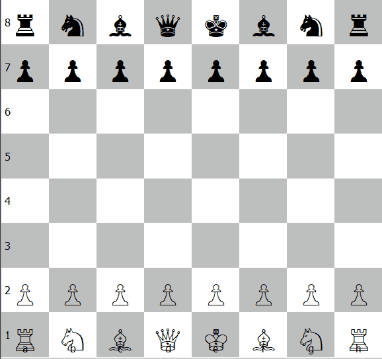
This is not a complete program, and it is missing several features from being a complete chess game, but it is really intended to be used for exploring Racket GUI programming and pasteboard% use in particular, so feel free to copy, extend or otherwise experiment with this program.